What Should I Do If the RIP Computer and Machine Can’t be Connected?
A RIP Software is essential for an inkjet printer, it is the media which can send the pictures to the printer. But sometimes we will find that the RIP computer and machine can’t be connected. How to solve it?
Check the connection of the USB cable
1. Remove the USB cable at the end of the machine side and re-connect it again
2. Remove the USB cable at the end of the PC side and re-connect it again
3. Switch USB socket on PC to another side if the PC has several sockets
4. Checking cable condition of the USB Cable that make sure no hurt or any damage on the Cable
5. Remove other USB devices if there are some devices connected
Check standard of the PC and USB cable
1. Checking of PC USB connector and USB cable are standardized USB 2.0
2. Checking standardized correspondence of USB2.0 of USB Cable. Standard length for USB cable is Max.5m. If cable length is not enough from USB port of Machine to PC, prepare extension cables. Check the USB connection if data transfer is no problem before using extension cable. (Extension cable cannot connect more than 3 cables, except JFX. (Extension cable cannot connect more than 2 cables for JFX)
3. Replacing USB cable with other one
4. Checking of the PC specification. If PC Specification is not enough speed Machine will wait the data from PC and sometime Head carriage go back to the Home position until enough data received. Data is received when printing mode is indicating in the Printer panel. During this time if the head carriage is stopped at home position 2 or 3 seconds or more, possibly printing data is not coming from PC quick enough
Away from the electrical noise
1. Checking and moving some large machine which is created noise on electrical circuit and away from Mimaki Machine
2. Mounting ferrite core on the USB cable to remove noise on the USB Cable
Other checks
1. Trying performing of Data clear once
2. Rebooting of the Machine and the PC
3. Retrying printing of same data from spooling
4. When Mimaki Raster Link Pro software is used, check correct Machine in the Raster Link Pro setting
5. Open the Printer Management window of Raster Link Pro
6. Check Printer name and port See the Raster Link Pro Installation guide for the detail).If multiple printers are connected to 1 PC, target machine could not detect because Machine name has same name. In case of this, switch / in the machine panel and click on [Renew status] in Raster Link Pro
If you have tried all of these methods, and still can’t solve this problems, please contact the suppliers and ask for help.
More information:
Website: www.ink-sublimation.com
E-mail: sales@ink-sublimation.com
Whatsapp: +86 18105155024
*************************************************
Follow us:
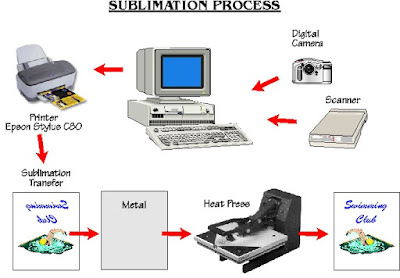



评论
发表评论